In this article you wont only get the shortcut to open a window on Chrome in the Incognito mode, but I'll also talk briefly about how the feature works.
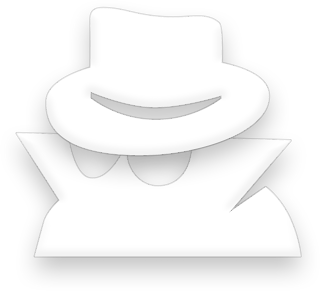
The Incognito mode which can also be referred to as browse in private is a feature supported by Google Chrome, it enables its users to browse in stealth mode. That is; The history and other files that drops on (is downloaded to) your PC from websites you visit while you are on incognito mode are not recorded in your browsing and download histories. All new cookies are also deleted after you close all incognito windows, but changes you make to your Google Chrome bookmarks and general settings while you're in incognito mode are always saved.
Note: The above shortcut covers only Windows, Linux, and Chrome OS. For Mac, use this shortcut instead, ⌘-Shift-N.
Having said all that, let me quickly explain how you can identify a incognito window. There's no much thing to it; To identify an incognito window, look to the top-left corner of the browser you'll see this icon;
Once you see the previous icon which is the incognito icon, it means incognito mode is active. That's all.
Note: Browsing in incognito mode only keeps Google Chrome from storing information about the websites you've visited. The websites you visit may still have records of your visit. Any files previously saved to your computer or mobile devices before using the incognito mode or windows will still remain.
Did you know the latest chrome update? Make sure to check it out here: Smart Improvements to Chrome’s Spell Checking
Tip: If you're using Chrome OS, you can use the guest browsing feature as an alternative to incognito mode. When browsing as a guest, you can browse the web and download files as normal. Once you exit your guest session, all of your browsing information from the session is completely erased.
Windows 8 users: To switch between windows, click the window switcher on the top right corner.
on the top right corner.
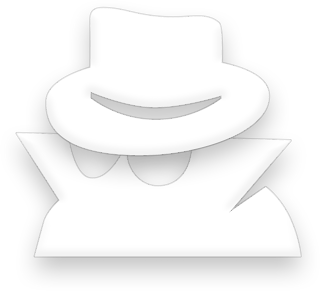
The Incognito mode which can also be referred to as browse in private is a feature supported by Google Chrome, it enables its users to browse in stealth mode. That is; The history and other files that drops on (is downloaded to) your PC from websites you visit while you are on incognito mode are not recorded in your browsing and download histories. All new cookies are also deleted after you close all incognito windows, but changes you make to your Google Chrome bookmarks and general settings while you're in incognito mode are always saved.
How to Open an Incognito Window from the Menu
- Click the Chrome menu
on the browser toolbar.
- Select New incognito window.
- A new window will open with the incognito icon in the left corner.
How to Open an Incognito Window with the Shortcuts
- While you're on Chrome
- Press Ctrl+Shift+N
- Having done that, an incognito window will open
Note: The above shortcut covers only Windows, Linux, and Chrome OS. For Mac, use this shortcut instead, ⌘-Shift-N.
How to Identity Incognito Window
Having said all that, let me quickly explain how you can identify a incognito window. There's no much thing to it; To identify an incognito window, look to the top-left corner of the browser you'll see this icon;

Once you see the previous icon which is the incognito icon, it means incognito mode is active. That's all.
Note: Browsing in incognito mode only keeps Google Chrome from storing information about the websites you've visited. The websites you visit may still have records of your visit. Any files previously saved to your computer or mobile devices before using the incognito mode or windows will still remain.
Did you know the latest chrome update? Make sure to check it out here: Smart Improvements to Chrome’s Spell Checking
Tip: If you're using Chrome OS, you can use the guest browsing feature as an alternative to incognito mode. When browsing as a guest, you can browse the web and download files as normal. Once you exit your guest session, all of your browsing information from the session is completely erased.
Windows 8 users: To switch between windows, click the window switcher
ConversionConversion EmoticonEmoticon